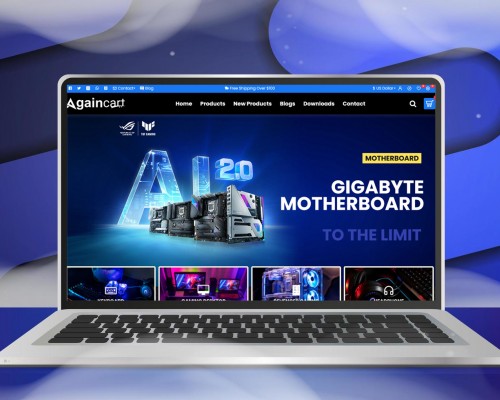Make Your Business Fly with Againcart
Design and launch your website fast & no coding knowledge required
All in one you can manage features
Features
Againcart Login Panel
- User-Friendly Interface: Simple and easy login process for quick access.
- Security: Againcart offers strong security for its login system, including encrypted passwords. Authentication and Encrypted passwords.
- Quick Recovery Options: Easy password recovery through email for fast access.
Powerful Admin Panel
- Get a full picture of your business from one dashboard.
- Owner can have a glance to total Orders, earnings, sales, customers, sales graph with sales map and stats in one place!
- One unified dashboard monitors your ecommerce and retail stores operations real time with minimum effort.
Manage Catalog Easily
- Categories: Manage and organize product categories to help customers easily find what they are looking for.
- Products: Add, edit, and manage product listings, including details such as price, description, and images.
- Live Editor: Use real-time editing tools to make instant changes to the store's content and layout.
- Recurring Profiles: Set up and manage recurring payment profiles for products or services with subscription options.
- Filters: Create and manage filters to help customers narrow down their search based on specific criteria.
- Attributes: Define product attributes like size, color, or material to provide detailed product information.
- Options: Add product options such as different sizes or colors that customers can choose from when making a purchase.
- Manufacturers: List and manage information about the product manufacturers or brands featured in the store.
- Downloads: Manage downloadable products such as e-books, software, or other digital goods available for purchase.
- Reviews: Monitor and manage customer reviews and ratings for products to build trust and credibility.
- Information: Add and manage informational pages like About Us, Privacy Policy, and Terms and Conditions.
Intelligent Product Management
One Page Super Checkout
- Two types of supercheckout available
1. Simple checkout with minimal inputs.
2. Detailed supercheckout along with logins/signups/guest checkouts etc. - Add order notes.
- Change product quantity
- Choose shipping and billing
- Update products in the cart
- Users can add vouchers and coupons
- Hassle free super checkout in one page
- Admin can limit fields from admin panel to change inputs:
1. Payment methods
2. Recurring product
3. Shipping methods
4. Customize checkout design
Manage Extension Easily
- Extension Installer: Install new extensions to add features to your store.
- Extensions: Manage and configure installed extensions.
- Modification: Apply changes to the store's functionality through modifications.
- Events: Manage event-driven actions and behaviors within the store.
Manage Design Easily
- Layout: Manage and customize the arrangement of different sections on your store's pages.
- Theme Editor: Edit and modify the store's theme to change its appearance and style.
- Language Editor: Adjust and update the language text used in the store.
- Banners: Create and manage promotional banners displayed on the store.
- SEO URL: Configure and optimize URLs for better search engine visibility.
Sales and Orders Management Heading Title
- Order Tracking: Customers can easily track their orders.
- Returns Management: Handle returned orders and products seamlessly.
- Admin Order Creation: Create new orders directly from the admin panel.
- Diverse Functionalities: Access a wide range of additional features.
- Gift Vouchers: Issue gift vouchers for various users and user groups.
- Advanced Order Filtering: Filter orders with detailed invoices for shipping and billing.
- Sales Management: Manage all your sales and orders with full flexibility.
- Cancellation and Returns: Cancel or return products as needed and receive notifications about orders and sales.
Manage Customers Easily
- Customer Management: Manage customers and customer groups with various options.
- Comprehensive Controls: Create, edit, update, lock, ban, approve, and view transaction history.
- Advanced Features: Access IP addresses, manipulate reward points, and log in as users.
- Custom Groups: Add customer groups with different options for each group.
- Custom Fields: Add custom customer fields tailored to specific groups.
Marketing and Coupons Management
- Campaign Tracking: Run marketing campaigns tracked by codes or URLs.
- Statistical Insights: Analyze campaign performance with data on orders, visits, and clicks.
- Marketing Stats: Monitor marketing statistics alongside smart coupon management.
- Coupon Management: Manage coupons efficiently and notify users about campaigns and offers.
Manage System Easily
- General:You can easily manage the following fields in the general tab under Settings: Store URL, Store Name, Store Owner, Address, E-mail, Telephone, Fax (optional).
- Store:Managing the store tab in Settings is simple with these fields: Title, Meta Tag Description, Template, Default Layout.
- Local:You can easily manage the local tab in Settings with these fields: Country, Region/State, Language, Administration Language, Currency, Auto Update Currency, Length Class, Weight Class.
- Option:You can easily manage the Option tab in Settings with these fields: Items, Products, Vouchers, Taxes, Account, Checkout, Stock, Affiliates, Returns.
- Image: You can easily manage the Image tab under Settings with these options: Store Logo, Icon, Image Sizes.
- Mail: Managing the Mail tab under Settings is straightforward with these fields: Mail Protocol, Mail Parameters, SMTP Host, SMTP Username, SMTP Password, SMTP Port, SMTP Timeout, New Order Alert Mail, New Account Alert Mail, Additional Alert E-mails.
- Server: Managing the Server tab under Settings is easy with these fields: Use SSL, Used Shared Sessions, Robots, Use SEO URLs, Allowed File Extensions, Allowed Mime Types, Allow Forgotten Password, Maintenance Mode, Encryption Key, Output Compression Level, Display Errors, Log Errors, Error Log Filename, Google Analytics.
- Users:Managing users is easy with these fields- Username, User Group, First Name, Last Name, E-Mail, Image, Password, Confirm Password, Status.
- User Group: Managing user groups is straightforward with these fields- User Group Name, Access Permission, Modify Permission.
- API: You can easily manage API with the following fields: API Username, API Key, Status.
- Store Location: Refers to the physical location of the store, which is often displayed on the website for customers to know where the business operates from.
- Language: Allows you to set the language in which the store's interface and content will be displayed to customers.
- Currency: Specifies the currency used for pricing products and processing transactions on the store.
- Stock status: Indicates the availability of products in terms of stock levels, such as "In Stock," "Out of Stock," or "Preorder."
- Order status: Defines the different stages or statuses that an order can go through, such as "Pending," "Processing," "Shipped," or "Delivered."
- Returns: Manages the process and policy for customers returning purchased items, including return conditions, refund methods, and return shipping.
- Countries: Lists the countries where the store operates or ships products to, enabling customers to select their country during checkout.
- Zone: Divides countries into geographical zones or regions for shipping and tax purposes, allowing for more specific targeting and management.
- Geo zone: Groups together geographical zones or regions to apply specific settings, such as tax rates or shipping methods, to multiple countries or zones at once.
- Taxes: Sets up and manages tax rates and rules for different products or services based on the customer's location or the store's location.
- Length class: Defines units of measurement for product dimensions, such as inches, centimeters, or millimeters.
- Weight class: Specifies units of measurement for product weights, such as pounds, kilograms, or grams.
- Backup/Restore: To safeguard your online store, regularly download database backups in System > Backup/Restore. You can restore backups by selecting the .sql file from your computer in the Restore Backup section.
- Upload: Here, you can see all the files you've uploaded to your OpenCart store. These files could be images, PDFs, and more. You can use the filter button to organize the uploaded files by their name or the date when they were added.
- Error Logs: To track errors in the store, check System > Maintenance > Error Logs. Clear the log periodically to manage the list of errors.
Automated Reports and Statistics
- Automated Reports: Generate automated reports about the store.
- Comprehensive Reporting: Access 14 different types of automatically generated reports.
- Statistics Overview: Get a quick overview of store reports with generated statistics.
- Detailed Insights: Reports cover customer transactions, activities, orders, searches, sales, and more.

-1280x700h.png)